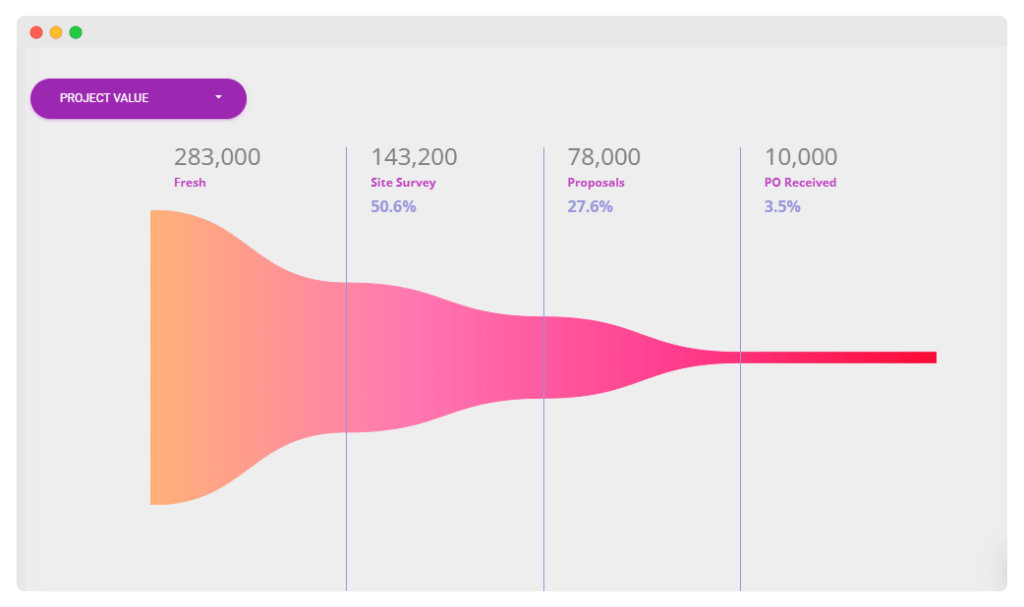Customer Data
Managing your customers’ data is a tedious task. Different businesses need to capture different kinds of data. That’s why a generic CRM won’t be a perfect solution for your business needs. For this you need a CRM which offers customization as per your business process. SalesWise CRM provides a complete customization solution which can be modified as per your requirements.
Capturing your leads data
You can add all your customers using the “Create New Lead” form.
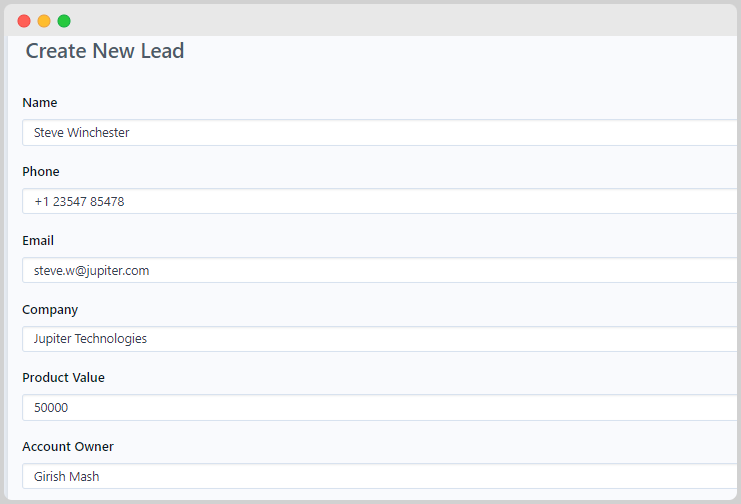
This is a simple form that can be customized as per your requirements.
For that go to the CRM settings page. And click on “Configure Lead Creation Form Settings”.
Here, you can add a new field to your form by adding a Label, Key, Type and Options if required. Finally click on “Add” to save.
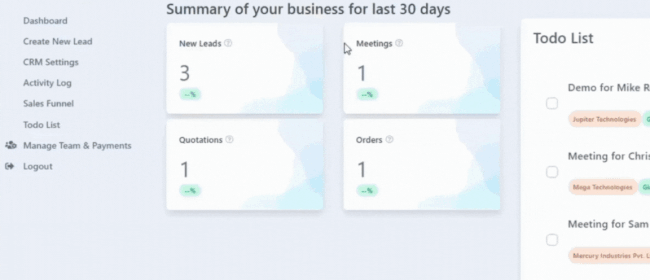
Managing your customer status
Most of the businesses suffer due to the leakages in their sales process. They may forget to follow-up with a client or attend an important meeting. That is why tracking the status of your leads is very important.
Using SalesWise CRM you can track the status of all your leads and stay ahead of your competitors. You will also get a daily todo list so that you never miss any important event.
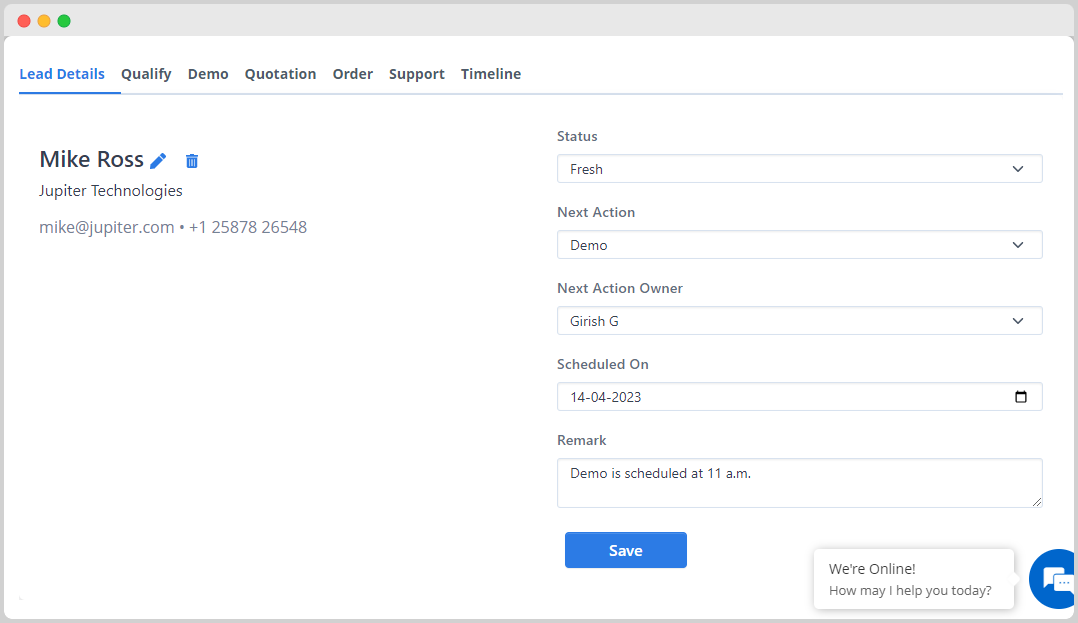
You can customize this form by going to the CRM settings page and clicking on the “Configure Status Update Form Settings”.
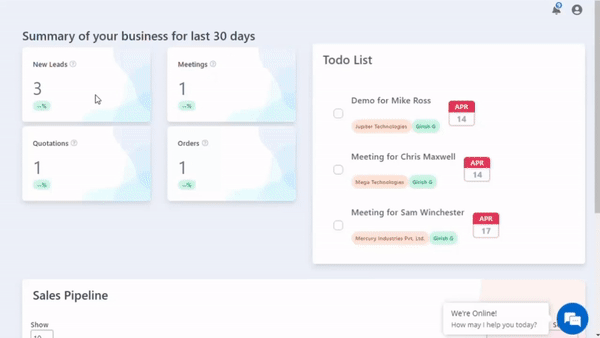
Sales process
Each business has a unique sales process. That’s why a generic CRM might not be a right fit for business needs. SalesWise CRM provides a completely customizable workflow which you can easily set up as per your requirements.
Setting up sales process
SalesWise CRM provides you with complete flexibility to set up your sales process. There is already a simple workflow which includes: Qualify, Demo, Quotation, Order, Support, Timeline.
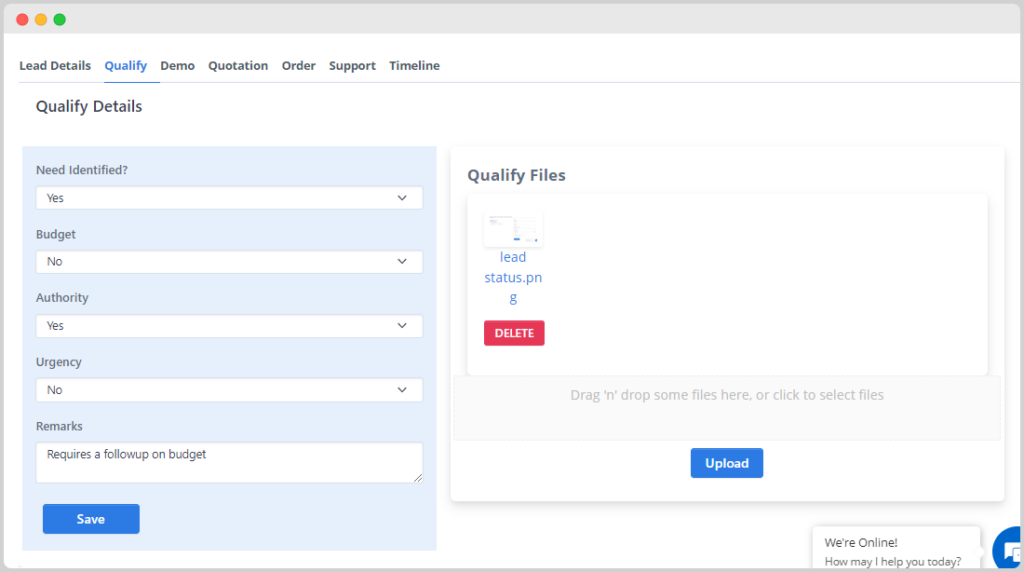
You can easily edit or add new stages by going to “CRM Settings”.
In the “Add Stages” form provide a Name, Weightage, Type and Description for the stage and then click on Add.
Once added, the stage will appear in your lead details page.
Setting up forms and files
Once the Stage is added the next step is to set up the form and file in that stage.
For that, click on the Stage that you created. Then in General Form provide following details:
1. Form Name
2. Form ID
3. New Entry
4. Button Text
5. Action Text
Then in the Settings form you can add the form fields.
For this simply provide a Label, Unique Key, Type and options if required. Then Click on “Save”
Once this is done go to the for files section and enter all the information.
What kind of data can you add at sales stage?
While setting up your sales process, you can add stages in four different formats.
They’re “Form”, “Form and Files”, “Timeline.” and “Document”.
Form
In Form type you can add a simple form to your process. You can add multiple fields in your form.

Files
You can upload all your lead related files and documents in files option.

Timeline
When you select the timeline option you can see all the activities that have taken place for that particular lead.

Document
You can generate multiple documents like proposals, invoices, quotations etc. using document feature in SalesWise CRM.

Document Formats
SalesWise CRM helps you generate nice looking documents for your quotations, proposals, invoices etc.
For this go to the CRM Settings page and add a stage with type Document.
Then click on the added stage and go to “Document Settings”. Here you can give a name to the document and then paste the html code of your document template.

Todos & Reminders
SalesWise CRM comes with a todo list and daily email reminder feature which will help avoid any leakages in your sales process.
Your todo reminders can also be customized similar to document customization in CRM.
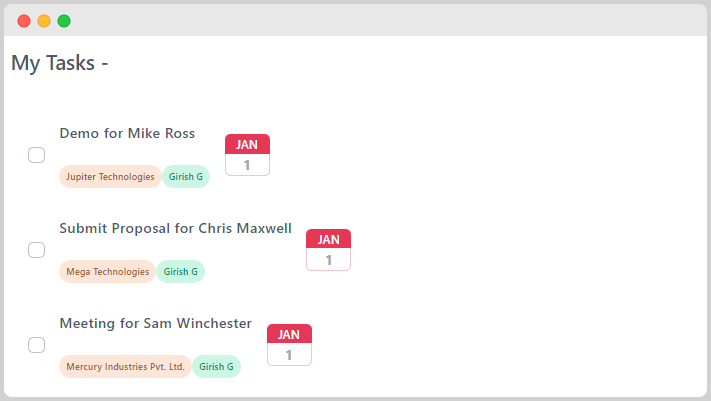
Reporting
SalesWise CRM provides you with detailed and insightful analytics to help you stay on top of your game.
Along with our default reports, you can also request to set up reports as per your requirements. For that you simply need to contact our Support team.